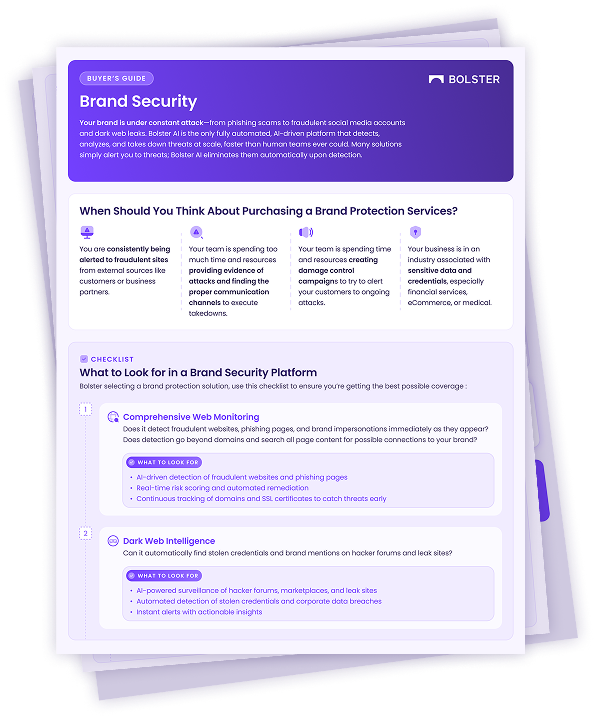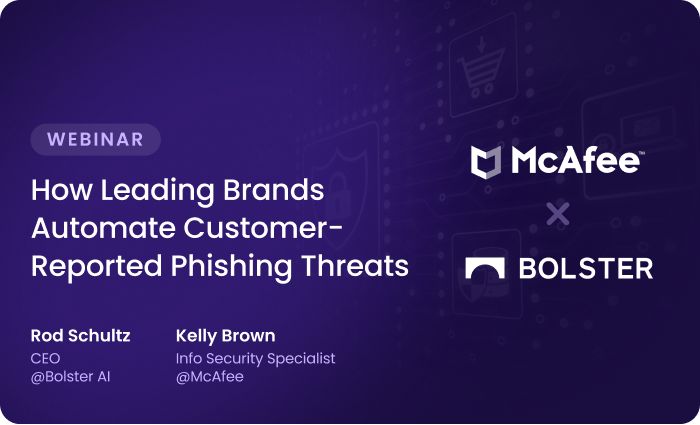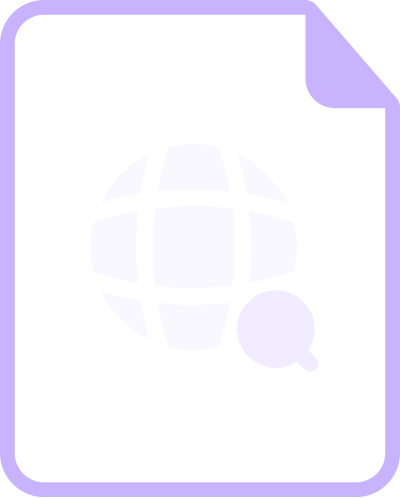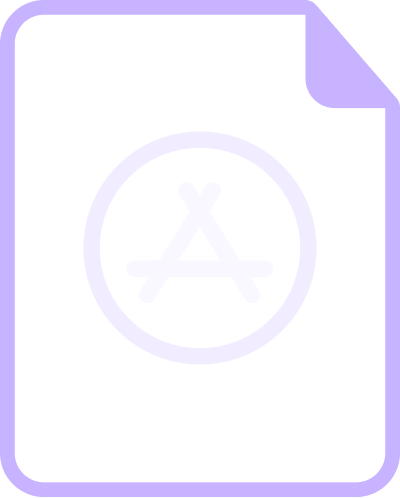How to Export an Email as an .EML File
Overview
This guide provides step-by-step instructions on how to export an email as an .EML file across various email clients. An .EML file is a standard format for email messages that includes the email body, attachments, metadata (sender, recipient, subject, date), and headers. This format is useful for archiving emails, sharing them, or analyzing them for cybersecurity purposes.
Exporting an Email as .EML in Different Email Clients
Microsoft Outlook (Desktop App)
Method 1: Drag and Drop
- Open Microsoft Outlook.
- Locate the email you want to export.
- Drag the email from Outlook and drop it onto your desktop or into a folder.

- This will automatically create an .eml file.

Method 2: Using Save As
-
Open the email in a new window.

-
Click File > Save As>Save.

-
This will automatically create an .EML file.
Microsoft Outlook (Web – Microsoft Outlook (formerly Hotmail): Free email and calendar | Microsoft 365 & Office 365)
- Open Outlook Web.
- Select the email you want to export.
- Click on the three-dot menu (More actions).

- Select Download.
- Select Download as EML option.

- The Email will be saved as an .eml file.
Gmail (Web)
- Open Gmail in your browser.
- Open the email you want to export.
- Click the three-dot menu (More options) in the upper-right corner.
- Select Download message.

- The email will be saved as an .EML file.
Apple Mail (Mac)
- Open Apple Mail.
- Select the email you want to export.
- Click File > Save As.

- Choose Format: Raw Message Source (.eml).
- Click Save.

- The email will be saved as an .EML file.
Mozilla Thunderbird
- Open Thunderbird.
- Select the email.
- Click More > Save As > File.

- Choose a location and save the email as .eml.
- Alternatively, you can drag and drop the email into a folder to automatically save it as an .EML file.
How to Open an .EML File
Once you have exported an email as an .EML file, you can open it with:
- Outlook
- Thunderbird
- Apple Mail
- Notepad (to view raw content)
- Gmail (by dragging into the Compose Window)
Conclusion
This guide provides a comprehensive overview of how to export emails as .EML files across various email clients.